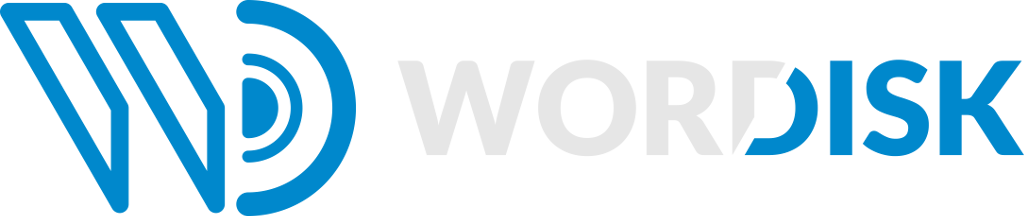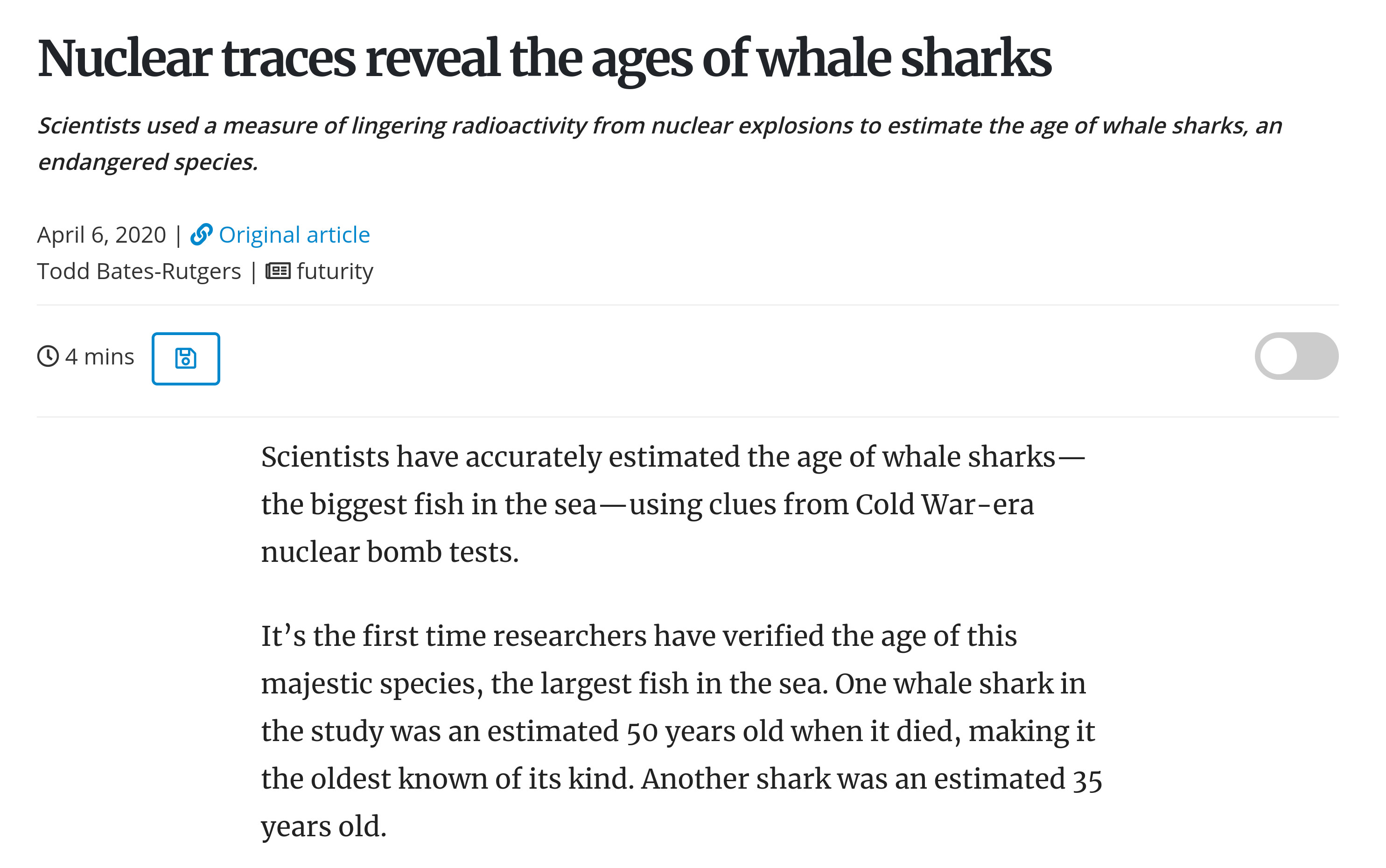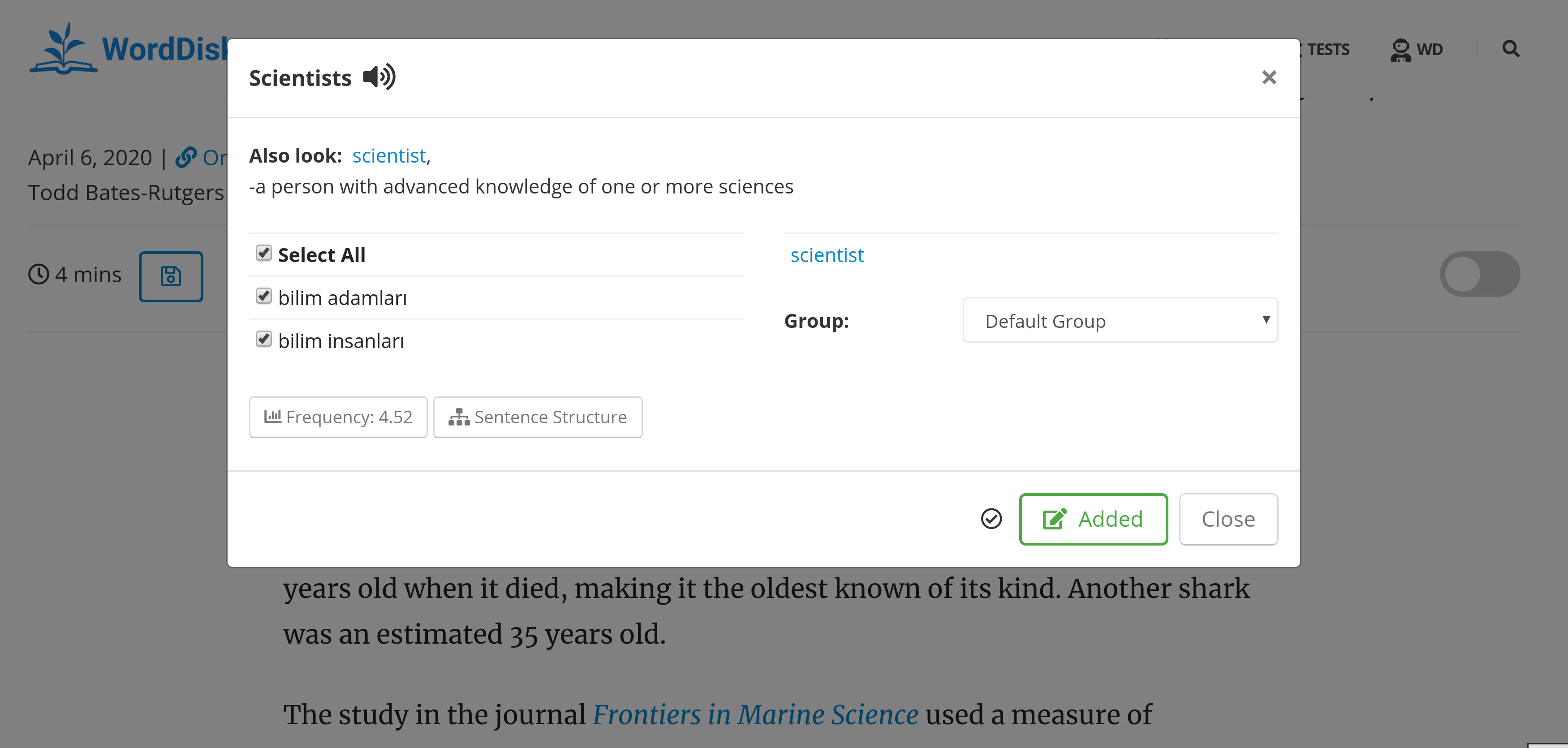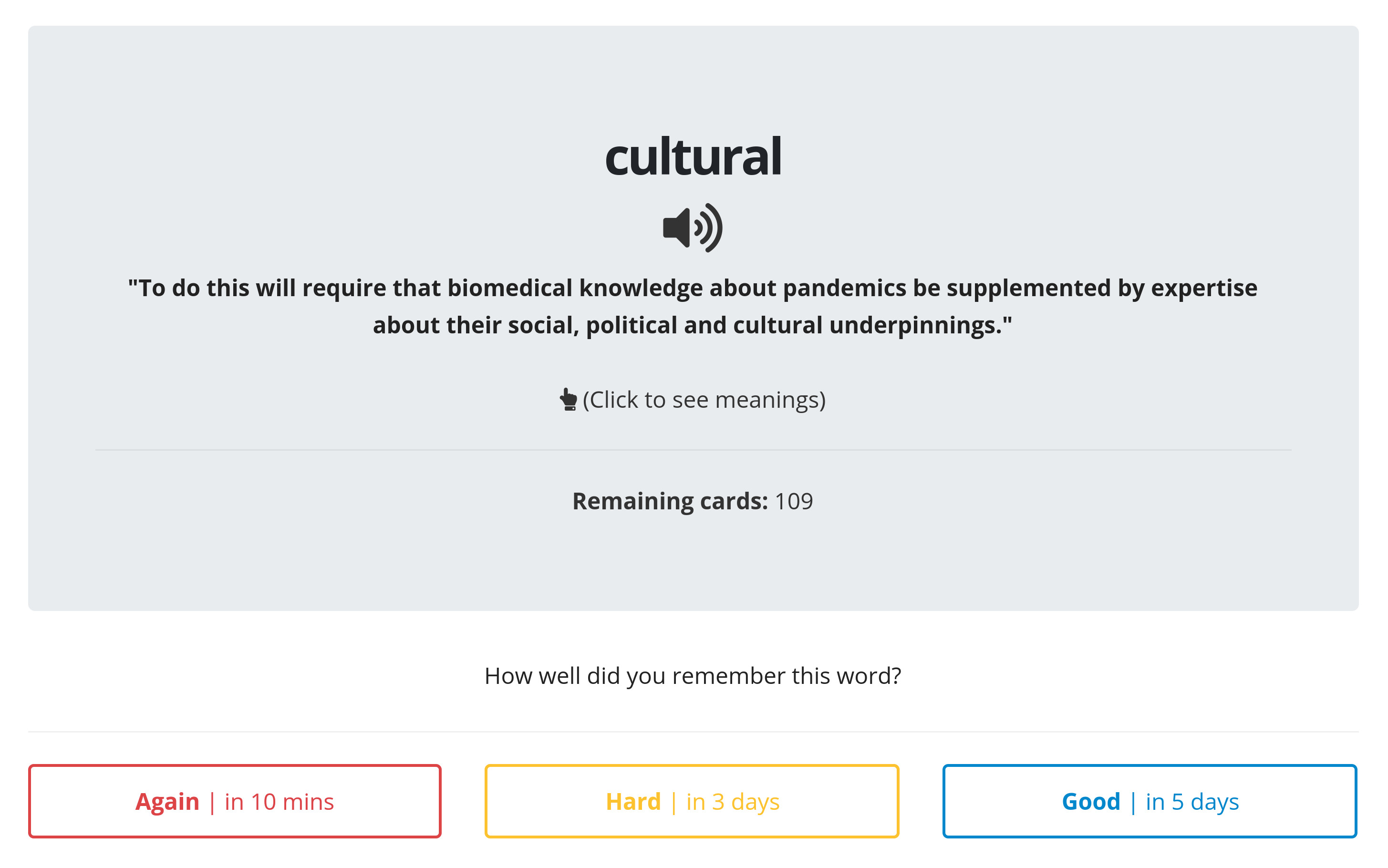Searching & Adding Words
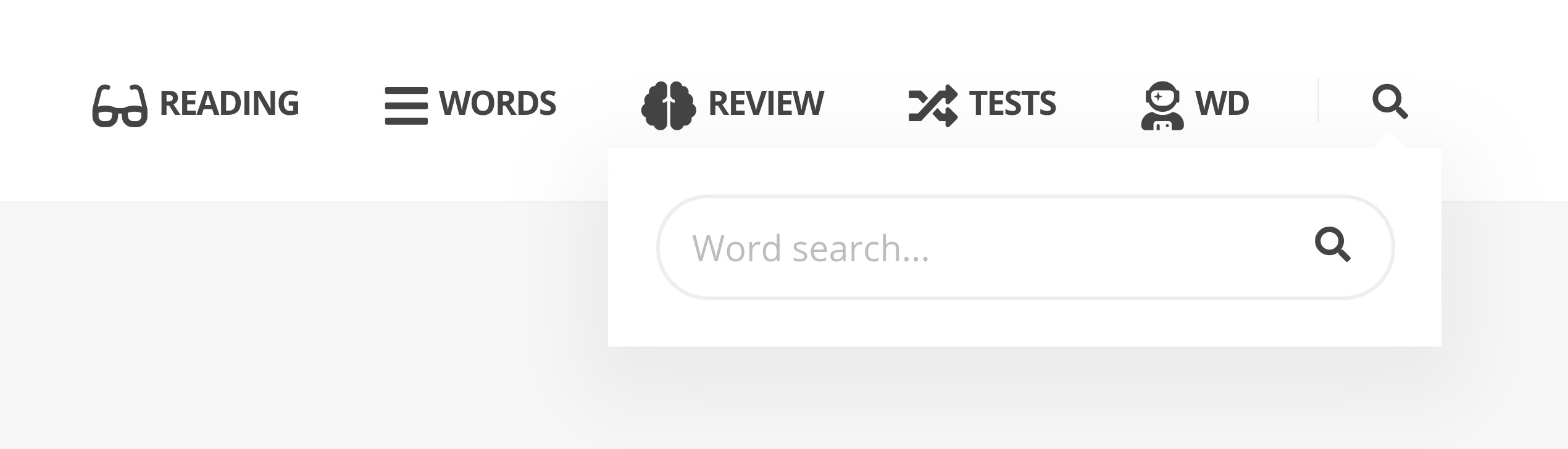
Words can be added in several ways: one way is the quick word search at the menu bar with a icon. After a word is written and search button clicked, the word detail page appears.
Before we start, it is important to set a language selection from the User => Preferences page, as all explanations below refer to a target language.
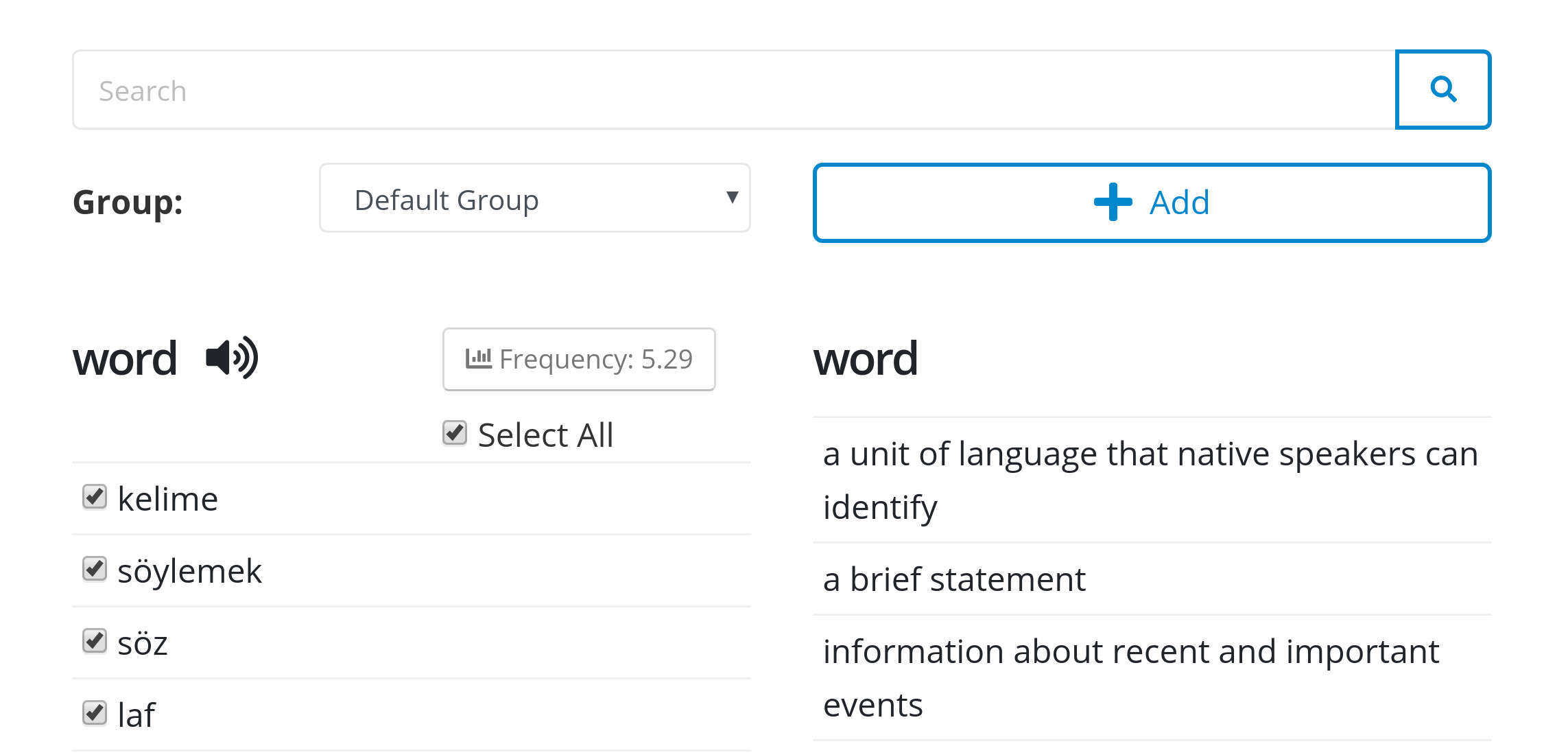
Word details page consists of word definitions both for English and selected language, synonyms, examples, and frequency. It is possible to select multiple definitions or desired ones and word groups from options.
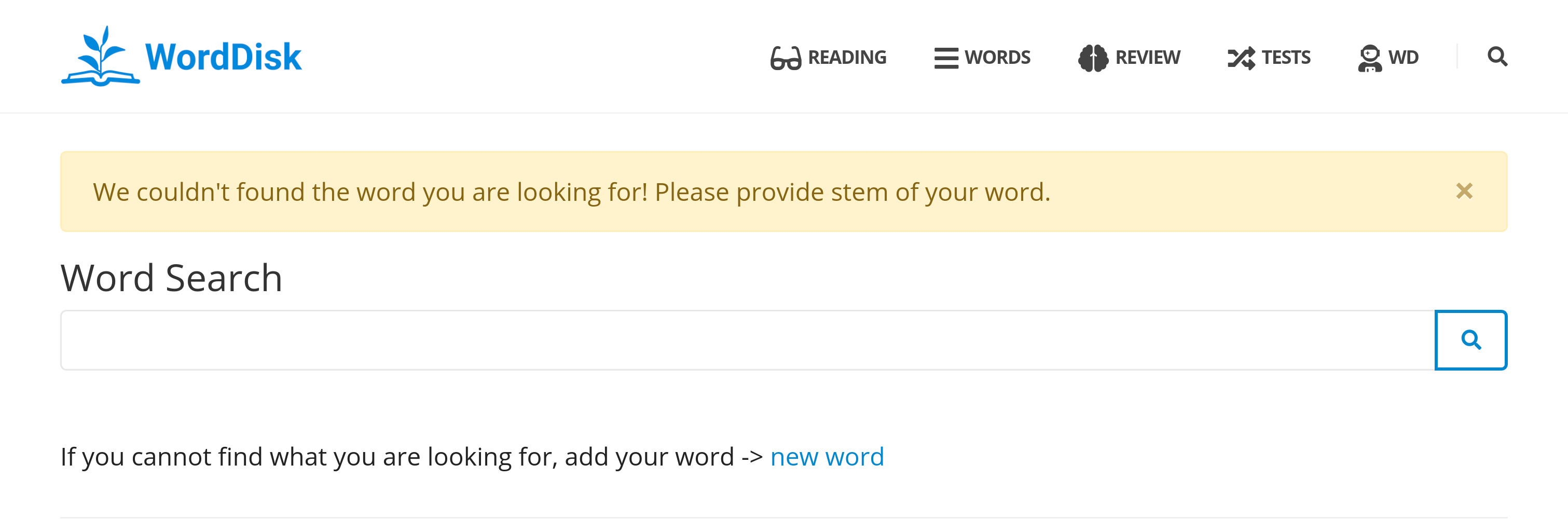
If the searched word can't be found in the dictionary, you are redirected to word search page, new words can be added from the link.
Adding Words from Articles
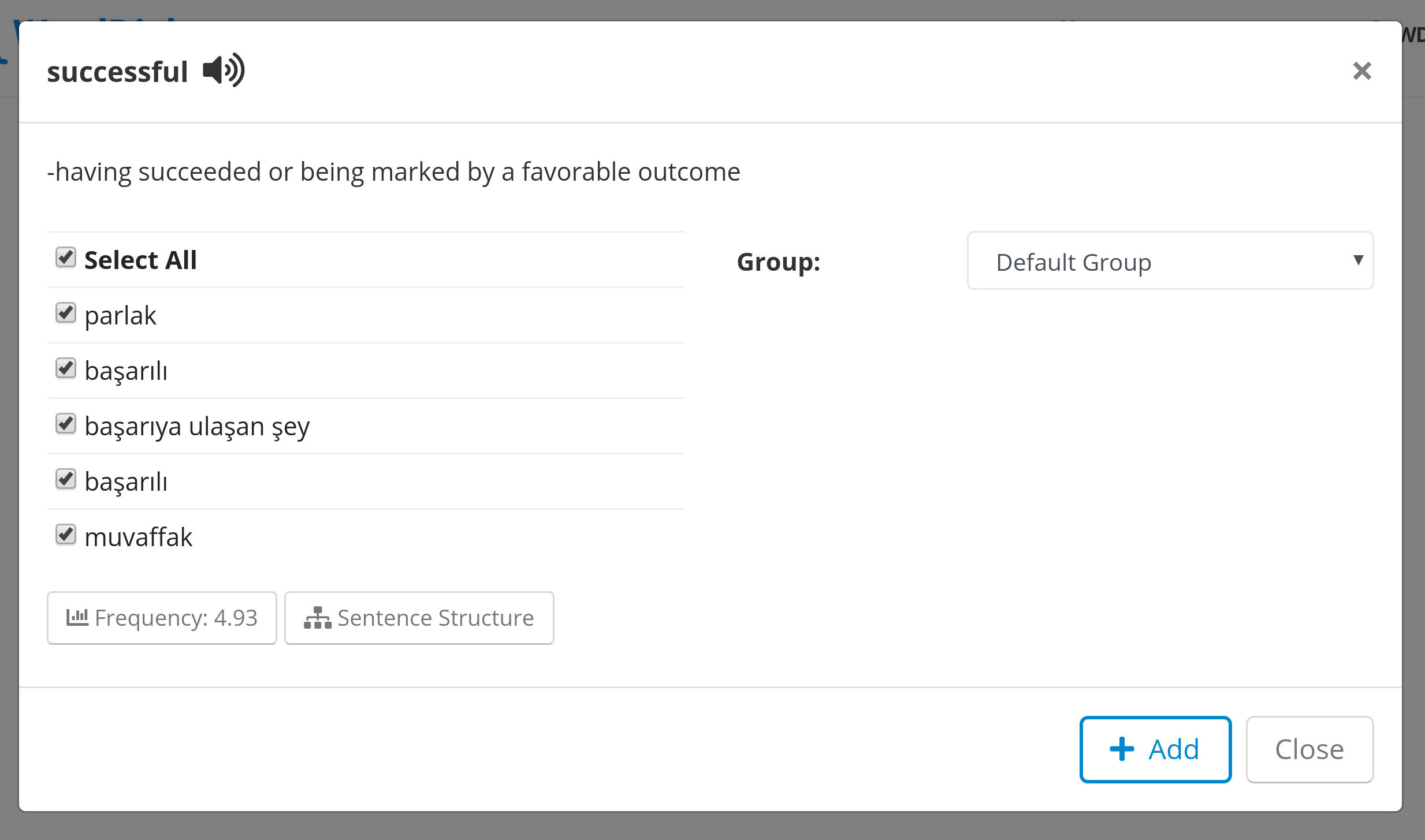
While reading articles, a dictionary look up screen appears when a word highlighted. In this lookup screen, it is also possible to add words with desired definitions and group. If they exist, both English and selected language definitions appear.
Word Groups & Details
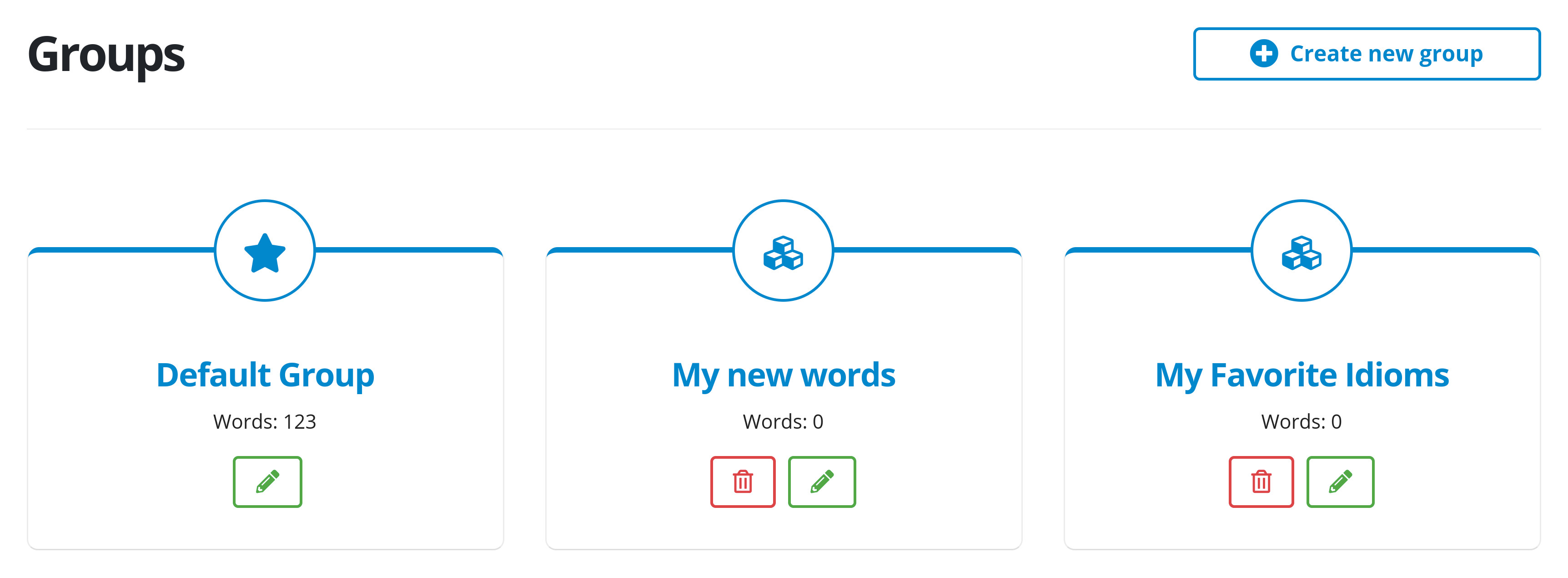
Each user has a default word group which can be edited, but not deleted. You can create your own groups. All groups you created are shown in the Words => Goups => All Goups page.
When adding a new word, group names you have appear in options, you can add the word directly into the selected group.
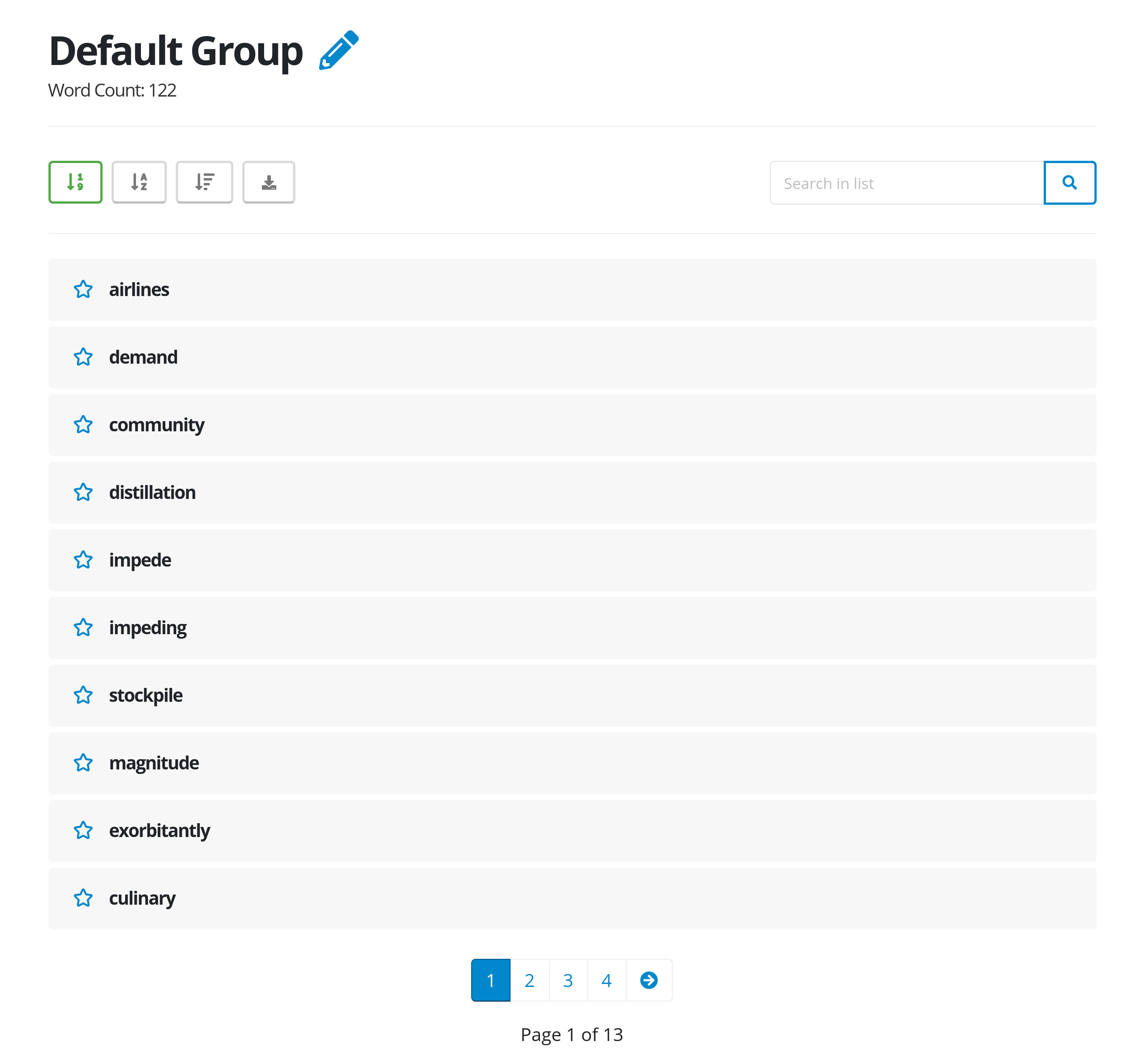
You can view your words within a group, sort them by date, alphabetically or review status, search a word in group, or download words in several file types. In addition, Words => All Words page contains all the groups and words you have.
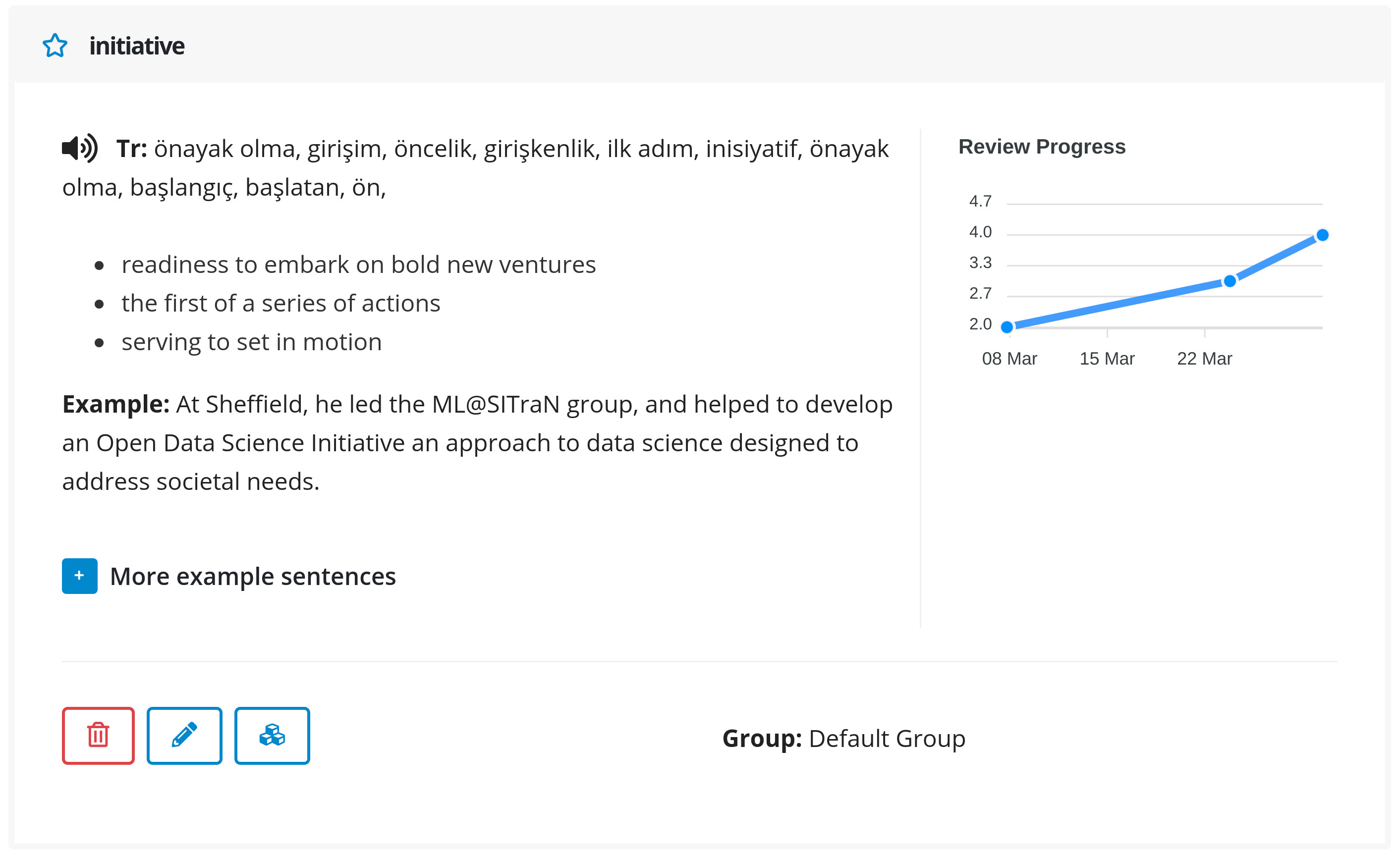
Added words can be viewed by clicking on them. Basic word information appears as well as review status graph, and example sentence which is you added the word from, if applicable. You can also edit words, delete or change the group of words.
Articles
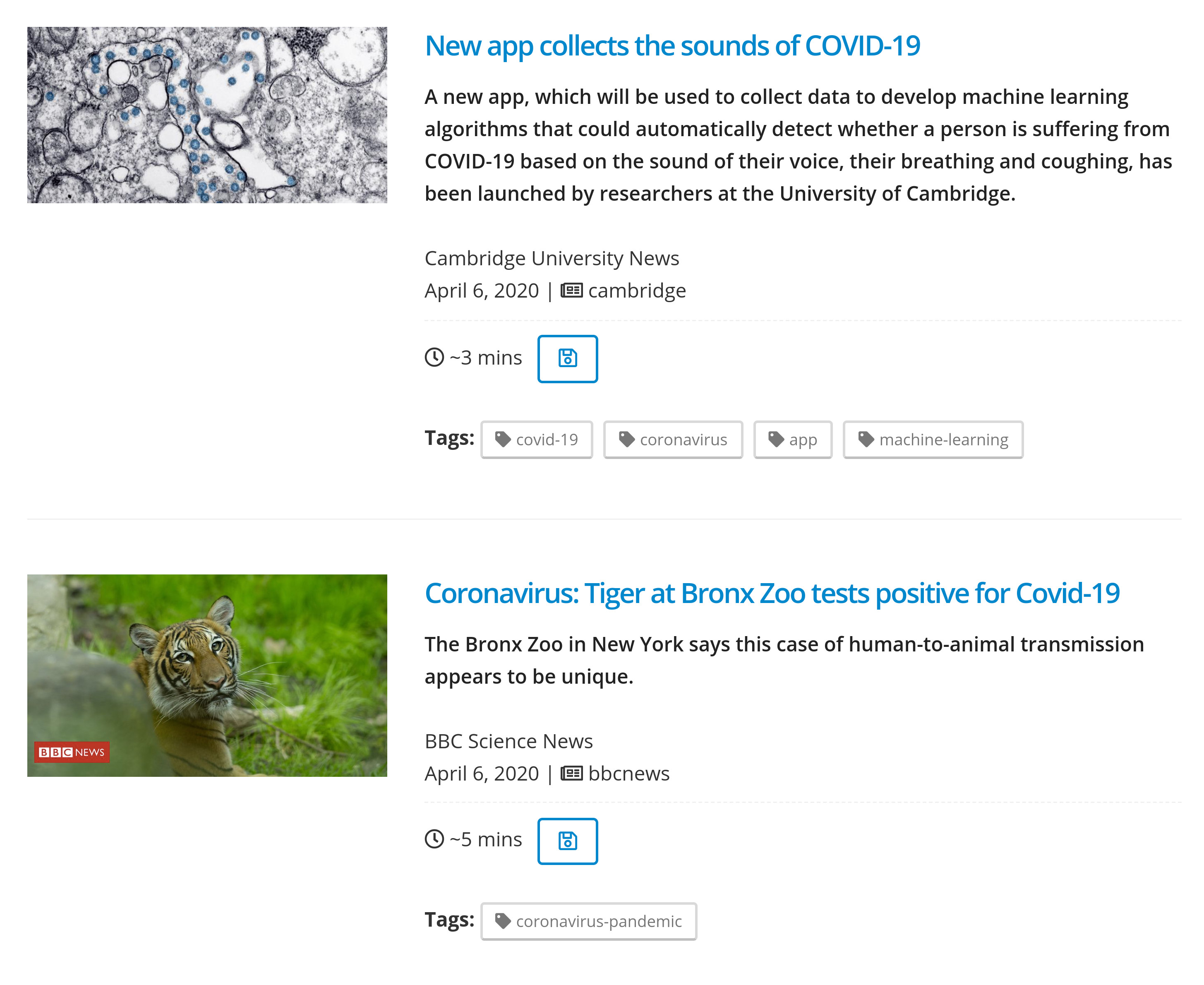
There are several open access article sources for reading we use. You can list all articles by article source or category in menu Reading => Articles by Source/Topic.
You search by title, tags, and context from the search bar in the article list page, and save articles to read later.
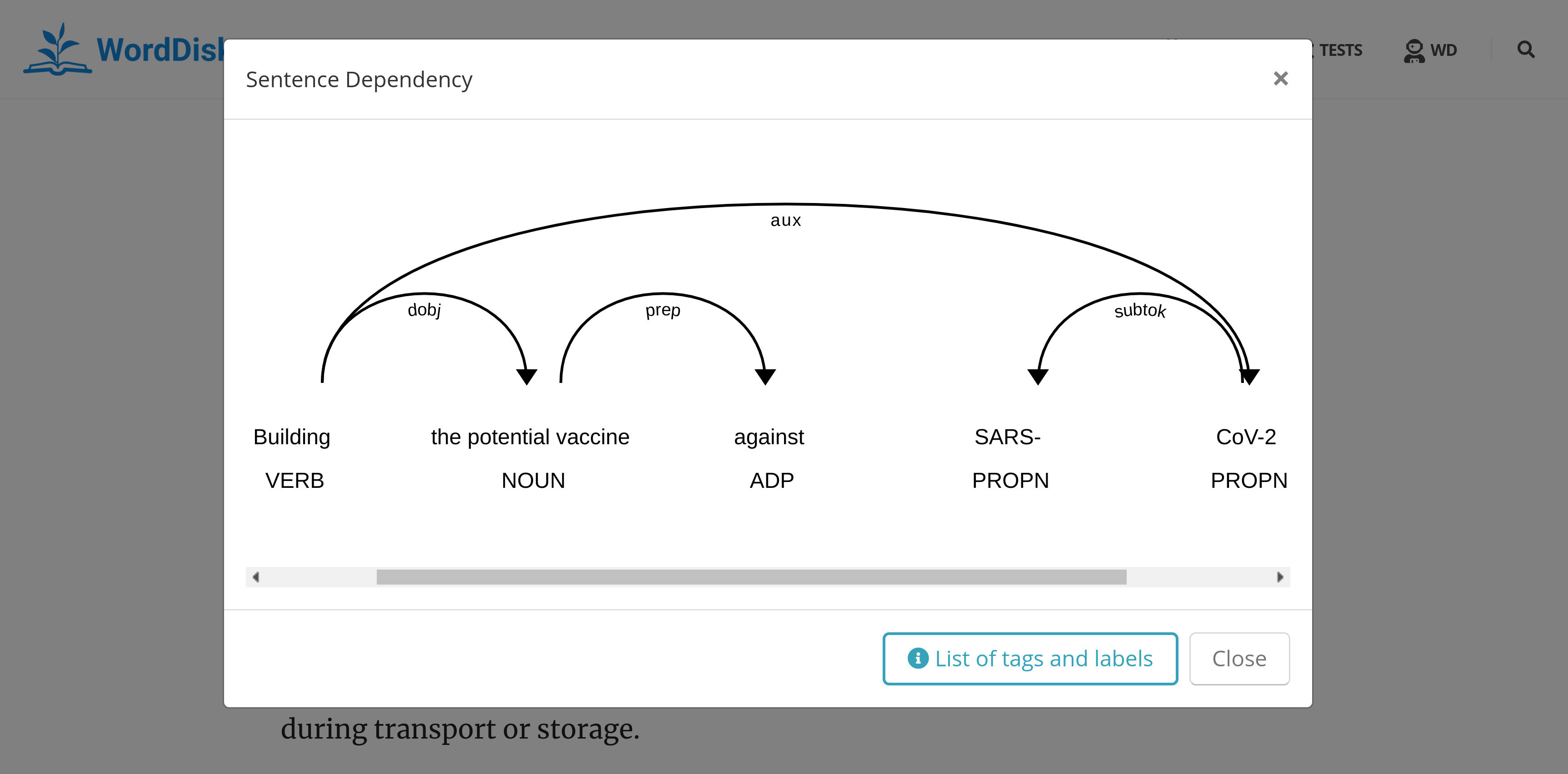
In word lookup window, you can get the current sentence dependency structure as shown. This gives us the gramatical structure of sentence and dependency relationship between headwords and their dependents. Explanation of Tags and Labels can be found here.
Wikipedia
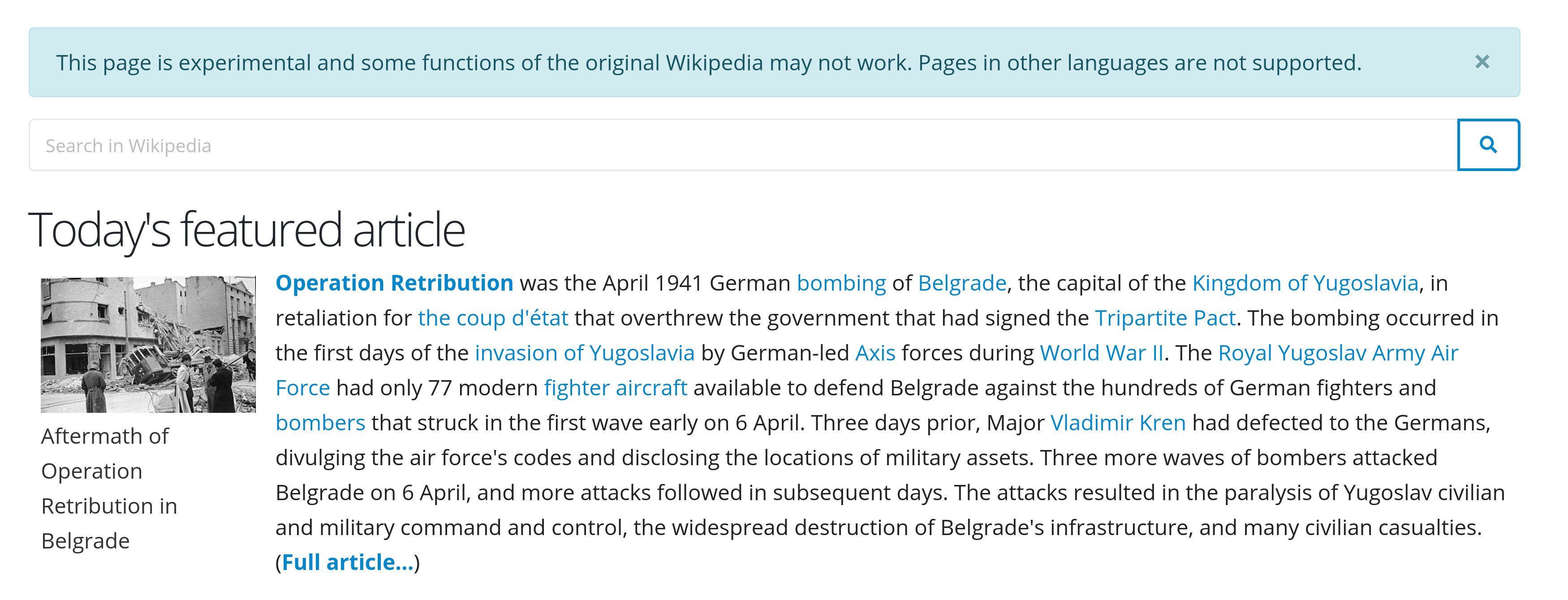
In addition to articles, English Wikipedia is available from the reading menu. You can search any Wikipedia article in the main wiki page, and read them with WordDisk online dictionary.
Reading form another site
It is also possible to read content from another sources. You can read by pasting the link into form at the Reading => Read from another site page. Only html pages works, and some sites may be unavailable without a subscription. We do not recommend using copyrighted materials and sources.
Reviewing
In the Review section, you need to choose one of the options based on how strong you remember the word. Your words are repeated to you with the help of spaced repetition. With this method, you repeat words at the end of the forgetting curve (just before forgetting), which leads to longer memory retention.
Spaced repetition is an evidence-based learning technique that is usually performed with flashcards. Newly introduced and more difficult flashcards are shown more frequently while older and less difficult flashcards are shown less frequently in order to exploit the psychological spacing effect. The use of spaced repetition has been shown to increase rate of learning.
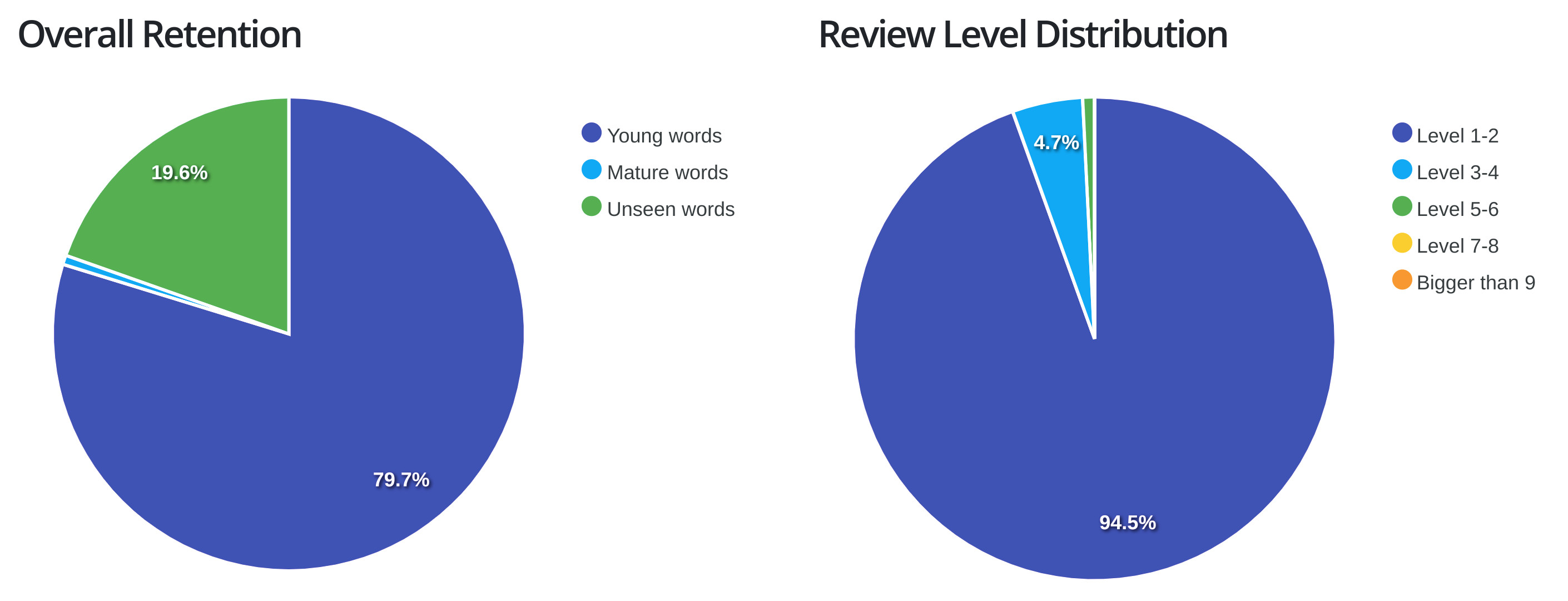
Your review progress is shown at word details as before mentioned. You can find your overall progres at the User => Stats page.
Preferences
Dictionary
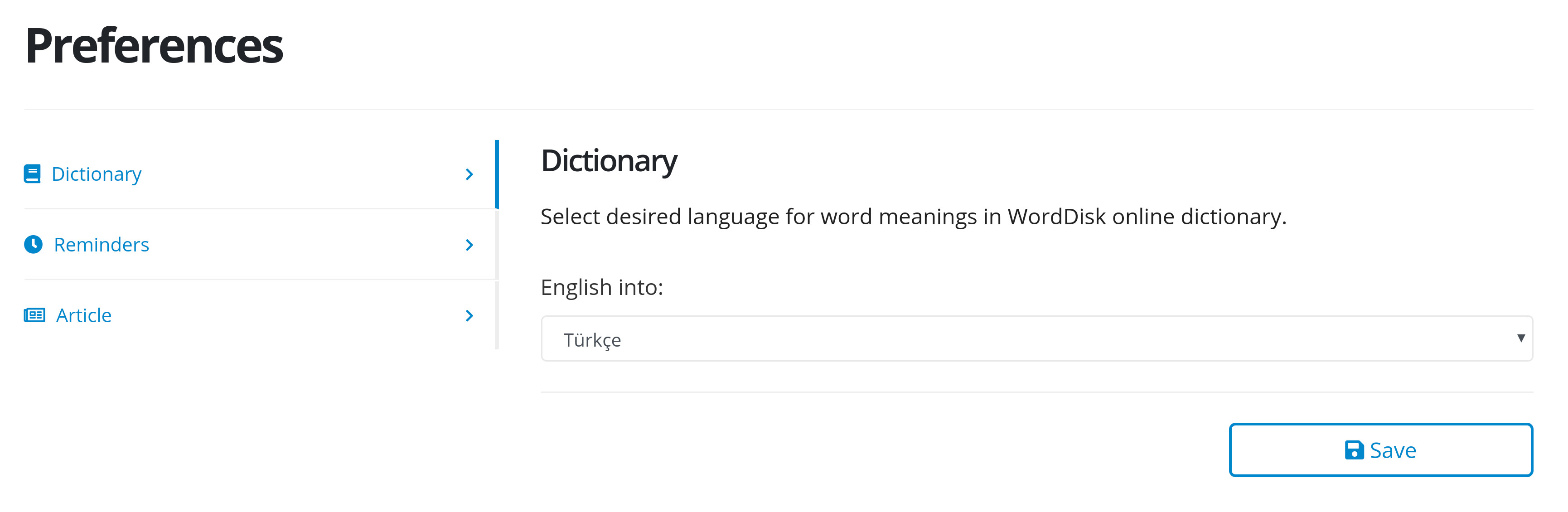
At the very start of this guide, we mentioned the language setting should be done for proper usage. In Preferences page we have access to several choices. In Dictionary section there are 20 languages ready for usage.
Reminders
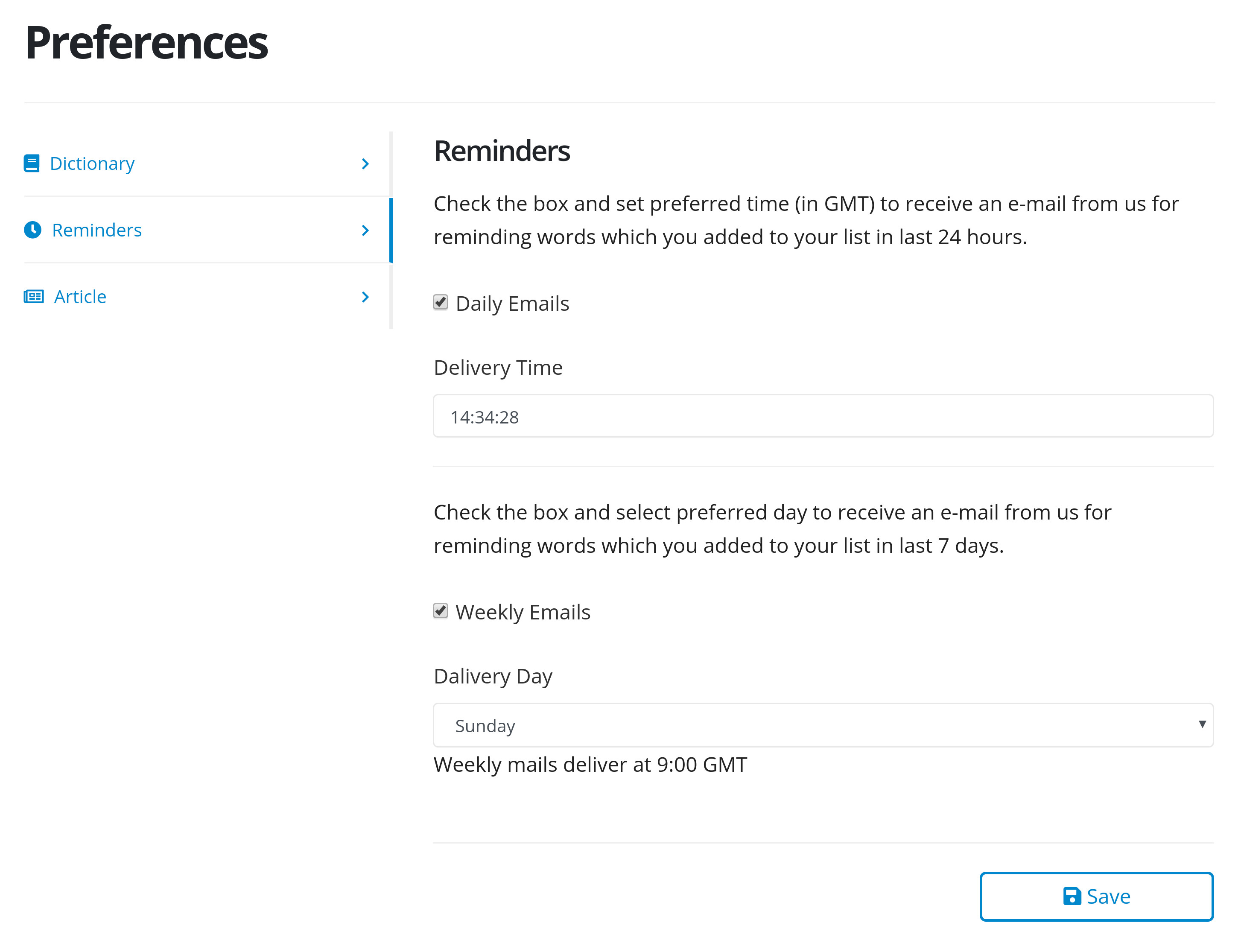
You can receive reminder e-mails of your added words, daily or weekly. Just set time and day and check relevant checkboxes.
Article
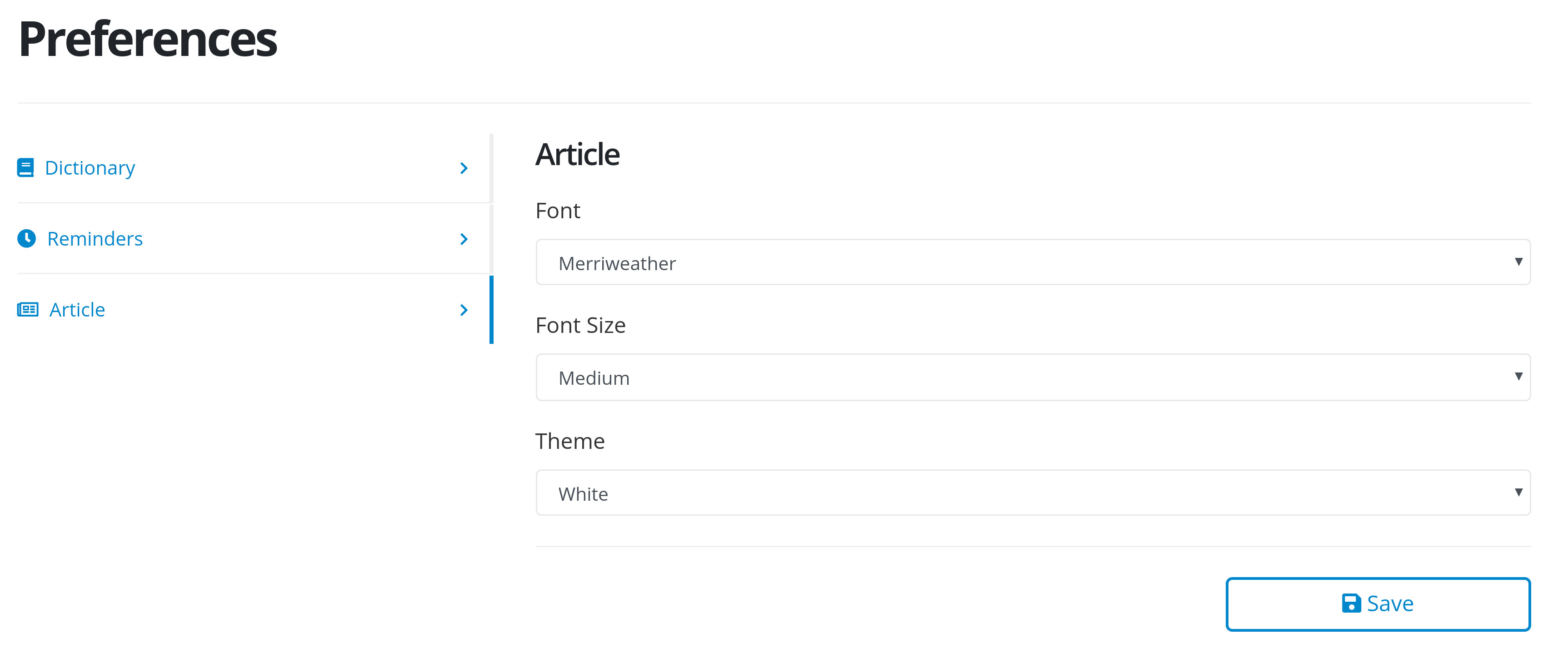
Article reading preferences can be set from this page. You are able to adjust font size and type, and change the website theme.